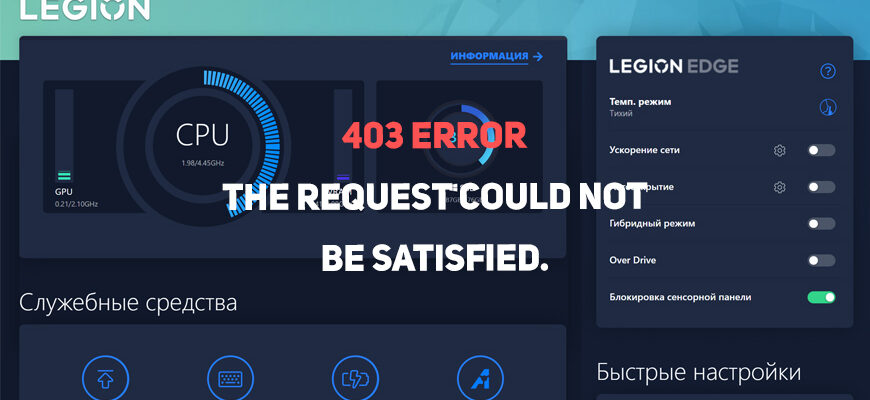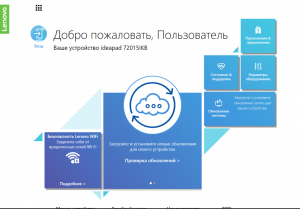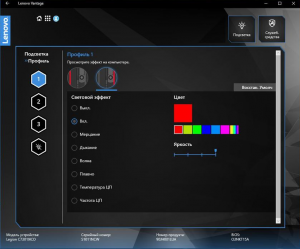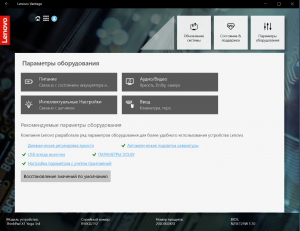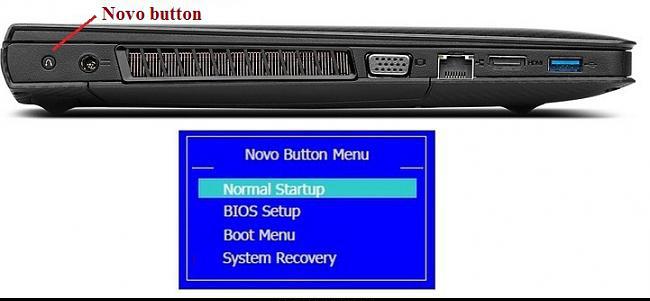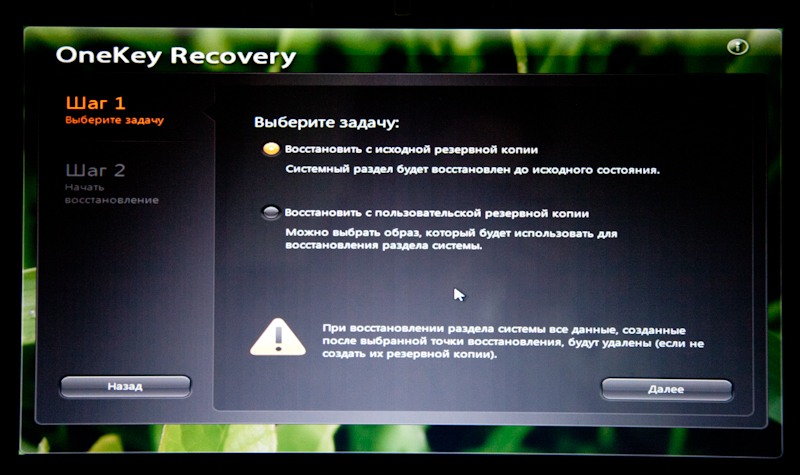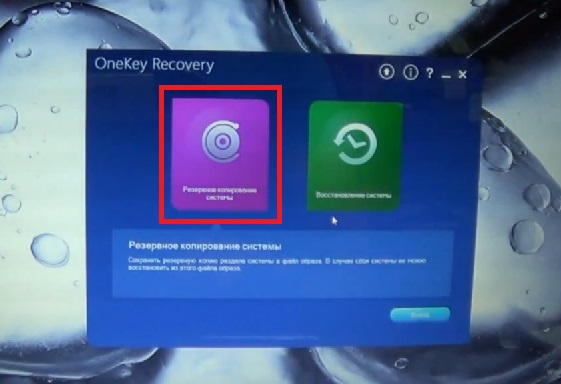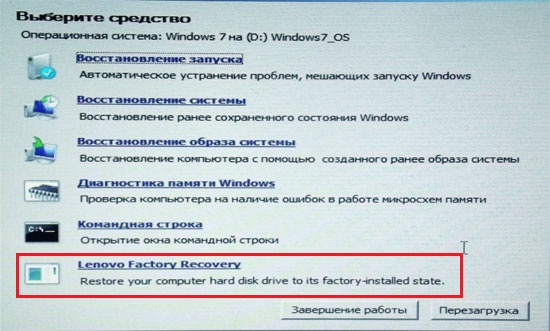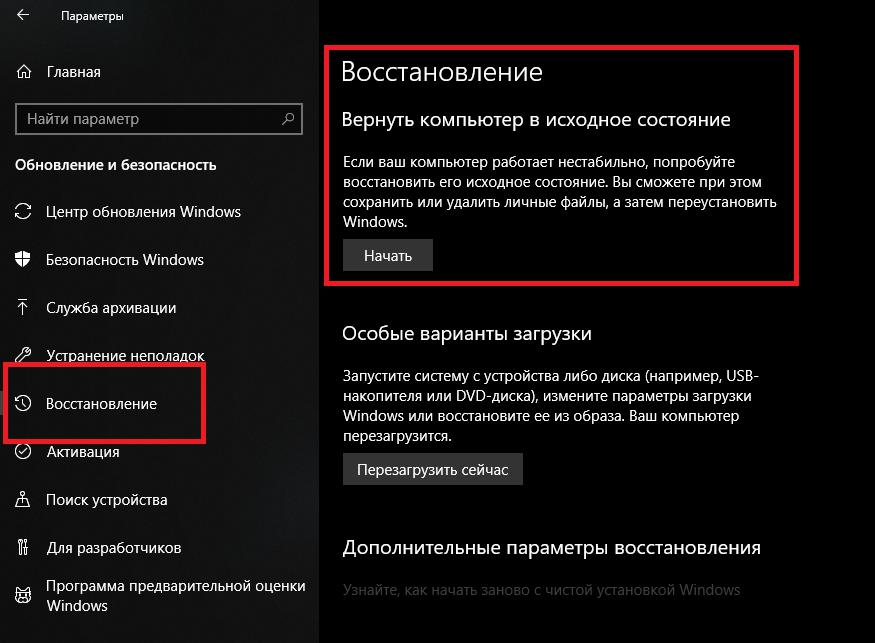Ошибка появляется во время запуска программы Lenovo Vantage? Не беда! Мы поможем Вам исправить эту проблему без особых усилий.
Перейти к содержанию
На чтение 1 мин Просмотров 984 Опубликовано 26.10.2022 Обновлено 26.10.2022
Введение
Неприятная ситуация, когда потребитель отдает немаленькую сумму за аппарат, а в нём что-нибудь да не работает и приходится искать альтернативные решения, применять «костыли». Так вот, в данной ситуации, у нас не работает (не запускается) официальная программа «Lenovo Vantage». Дело в том, что китайские компании, в том числе и Lenovo, сворачивают бизнес в Российской Федерации из-за риска попадания под санкции, вследствие чего обрубили доступ к облачным сервисам, которые необходимы для запуска программы.
Чтобы решить эту проблему, предлагаю несколько способов на Ваш выбор:
Способы решения проблемы
- Запускайте и настраивайте «Lenovo Vantage» без доступа в интернет.
- Воспользуйтесь VPN-сервисом. В нём можно выбрать любой сервер подключения, кроме России. Я проверил через сервис hidemy.name и «Lenovo Vantage» прекрасно работает.
- Установите альтернативную официальную программу LenovoLegionToolkit (русифицированная версия), которая, по моему мнению, не хуже, чем «Lenovo Vantage». (Если установка заканчивается с ошибкой, то на Вашем компьютере отсутствует Windows Desktop Runtime (.NET Среда выполнения рабочего стола Windows)).
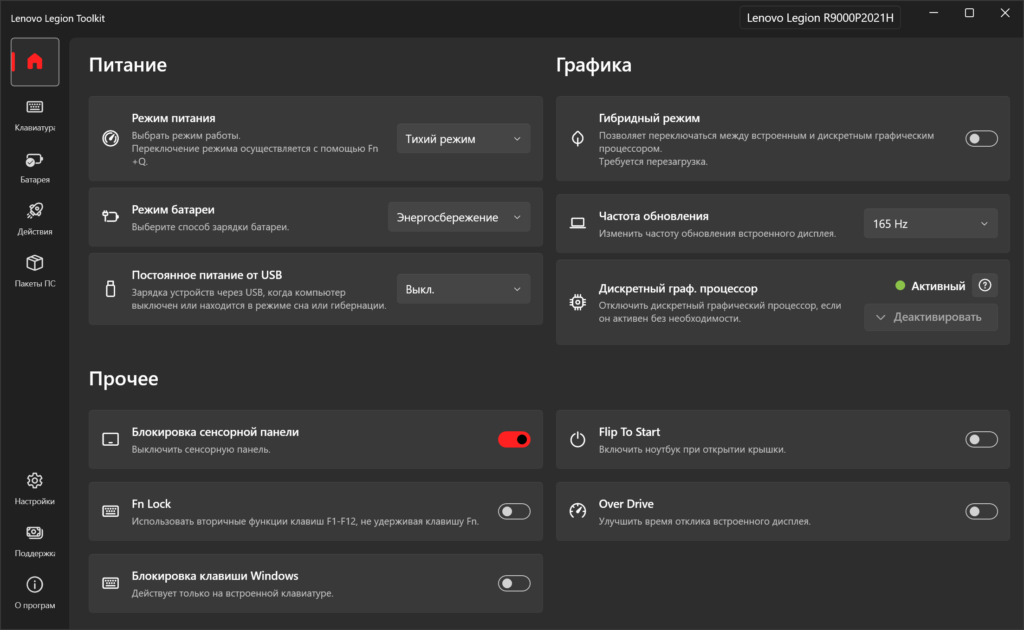
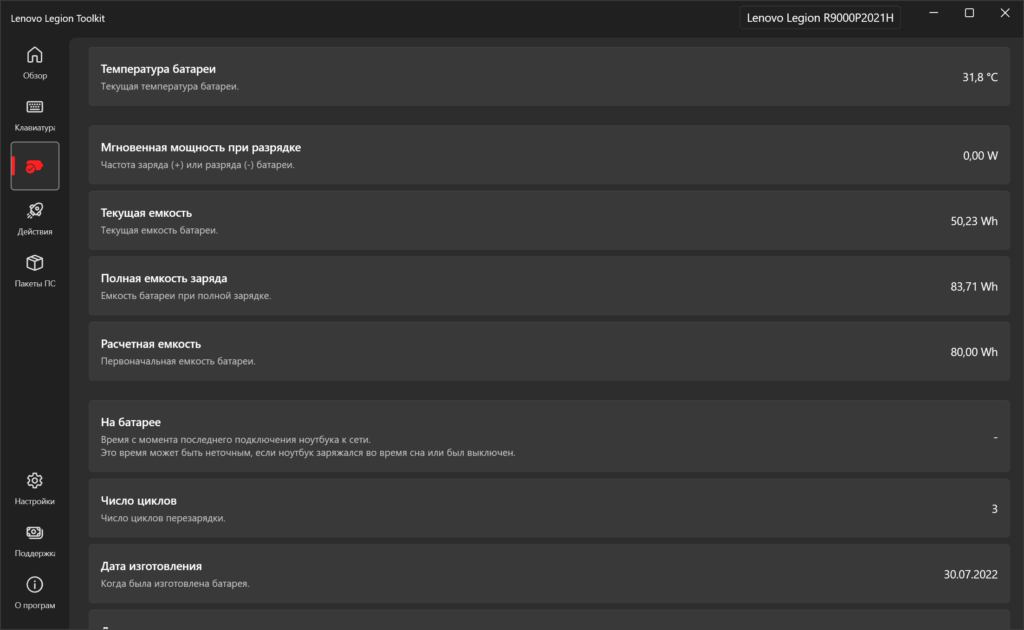
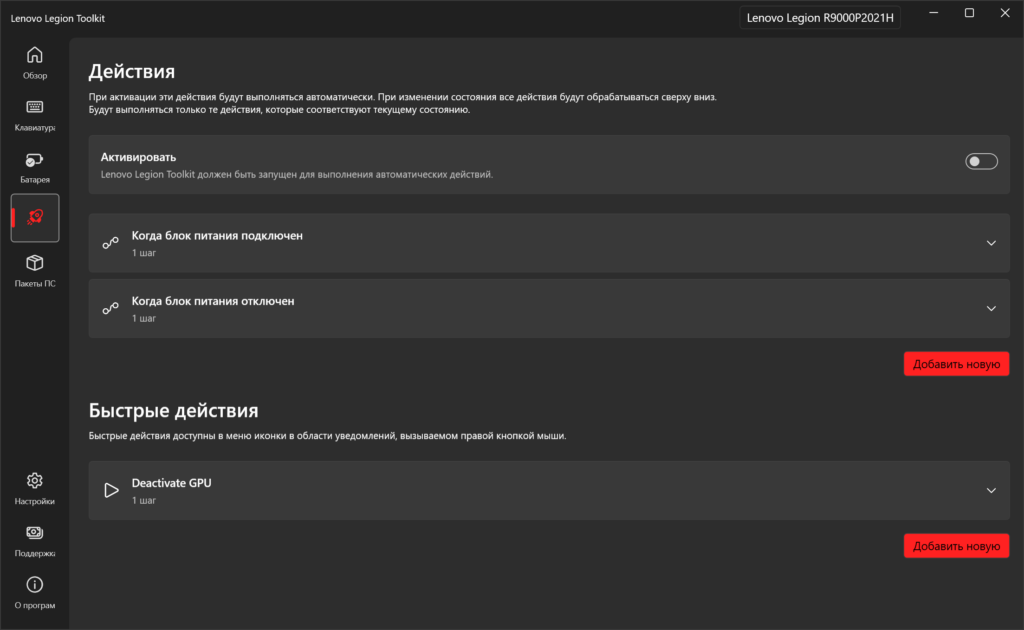
Обзор Lenovo Legion Toolkit
Автор публикации
Публикации: 42 Комментарии: 1 Регистрация: 29-06-2022
This problem has been going on for a couple weeks now, with no solution in sight. I’ve tried reinstalling it (including the service) multiple times to no avail.
I mostly need the software for the Conservation Mode, and without the app it isn’t working at all.
For reference my laptop in question is a Legion 5 15ARH05.
Not sure what else to suggest.
Again reading back I found «V01.log’ to ‘C:Users[user]AppDataLocalMicrosoftWindowsWebCacheV0100166.log’ failed with system error 183 (0x000000b7): «Cannot create a file when that file already exists. «. The move file operation will fail with error -1814 (0xfffff8ea «
Are you able to find and delete V0100166.log? Then the file should no longer exist and perhaps Vantage might start.
Overall though, with Interactive services etc., no longer supported, then about all can be relied on is that apps requiring the services are updated to remove any such dependencies.
And/or Microsoft likewise making appropriate changes.
Hopefully there will be other ideas and suggestions. I have no problem with that.
You have tried reinstalling «it» — that being Lenovo Vantage — correct?
Source for the download?
And the logo loop is is Lenovo Vantage when launched from within Windows — correct?
Look in Reliability History and Event Viewer for error codes, warnings, or even informational events that may have been captured when you attempted to launch Lenovo Vantage.
Do you have the serial number for your laptop? Go to Lenovo’s website to verify that you downloaded the correct version of Vantage.
I also noted a number of Lenovo Vantage/Conservation Mode questions and issues in Lenovo’s Forums. Do a bit a looking around there as well.
You have tried reinstalling «it» — that being Lenovo Vantage — correct?
Source for the download?
And the logo loop is is Lenovo Vantage when launched from within Windows — correct?
Windows 10 OS?
Look in Reliability History and Event Viewer for error codes, warnings, or even informational events that may have been captured when you attempted to launch Lenovo Vantage.
Do you have the serial number for your laptop? Go to Lenovo’s website to verify that you downloaded the correct version of Vantage.
https://support.lenovo.com/de/en/solutions/hf003321
I also noted a number of Lenovo Vantage/Conservation Mode questions and issues in Lenovo’s Forums. Do a bit a looking around there as well.
I downloaded it from the Windows Store, as there seems to be no other source.
And yes, the loop is the Vantage app itself.
As for the Event Viewer…
«The LenovoVantageService service terminated unexpectedly. It has done this 1 time(s).»
And also: «The LenovoVantageService service is marked as an interactive service. However, the system is configured to not allow interactive services. This service may not function properly.»
Very strange, because it’s been working perfectly normal up until a couple weeks ago.
You have tried reinstalling «it» — that being Lenovo Vantage — correct?
Source for the download?
And the logo loop is is Lenovo Vantage when launched from within Windows — correct?
Windows 10 OS?
Look in Reliability History and Event Viewer for error codes, warnings, or even informational events that may have been captured when you attempted to launch Lenovo Vantage.
Do you have the serial number for your laptop? Go to Lenovo’s website to verify that you downloaded the correct version of Vantage.
https://support.lenovo.com/de/en/solutions/hf003321
I also noted a number of Lenovo Vantage/Conservation Mode questions and issues in Lenovo’s Forums. Do a bit a looking around there as well.
Second update: I clicked on the Applications tab to be greeted with this.
«taskhostw (26044,R,98) WebCacheLocal: Unable to create a new logfile because the database cannot write to the log drive. The drive may be read-only, out of disk space, misconfigured, or corrupted. Error -1032.»
«taskhostw (26044,R,98) WebCacheLocal: An attempt to move the file ‘C:Users[user]AppDataLocalMicrosoftWindowsWebCacheV01.log’ to ‘C:Users[user]AppDataLocalMicrosoftWindowsWebCacheV0100166.log’ failed with system error 183 (0x000000b7): «Cannot create a file when that file already exists. «. The move file operation will fail with error -1814 (0xfffff8ea).
I don’t know when this began, but this may have something to do with it. Maybe.
Look in Reliability History: the timeline format may provide an indication of when the errors began.
May also provide more information beyond what you have found thus far.
Another place to look is Update History. Determine if there were any failed or problem updates.
Also as you noted in the screen capture that you provided that a log file could not be created along with possible reasons for that to happen: drive read-only, out of space, misconfigured, or corrupted.
Check your drives accordingly to eliminate: «out of disk space», misconfigured, etc..
Look in Reliability History: the timeline format may provide an indication of when the errors began.
May also provide more information beyond what you have found thus far.
Another place to look is Update History. Determine if there were any failed or problem updates.
Also as you noted in the screen capture that you provided that a log file could not be created along with possible reasons for that to happen: drive read-only, out of space, misconfigured, or corrupted.
Check your drives accordingly to eliminate: «out of disk space», misconfigured, etc..
Reliability History doesn’t find anything out of line, nor catch the errors I mentioned.
The C drive currently has 29 gigs left, so it can’t be that, nor misconfigured.
I checked the update history and found a .NET update that failed to install so I went ahead and installed it. Still no dice.
C: drive — capacity? In other words 29 GB left out of how many GB? Make and model disk drive?
Notice that the errors occur when there are attempts to move files.
If C: drive is full or nearly so then it is likely that files are fragmented and possibly becoming corrupted.
Likewise: «taskhostw (26044,R,98) WebCacheLocal: Unable to create a new logfile because the database cannot write to the log drive. The drive may be read-only,
out of disk space, misconfigured, or corrupted. Error -1032.» [My underlining.]
I prefer to limit my disk drives to being only 70-80% full. (That is just me and there may be other ideas and suggestions regarding such limits.)
In the «Type here to search» box type «Disk Cleanup». Run as admin. Take a look at what is being stored on the drive and how much space is being consumed by each category. Especially temp files.
No need to immediately launch a cleanup. Just take a look to determine how much drive space you may be able to recover.
Also, as always, before doing anything ensure that all important data is backed up at least 2 x to other locations off of the laptop. Verify that the backups are recoverable and readable.
C: drive — capacity? In other words 29 GB left out of how many GB? Make and model disk drive?
Notice that the errors occur when there are attempts to move files.
If C: drive is full or nearly so then it is likely that files are fragmented and possibly becoming corrupted.
Likewise: «taskhostw (26044,R,98) WebCacheLocal: Unable to create a new logfile because the database cannot write to the log drive. The drive may be read-only,
out of disk space, misconfigured, or corrupted. Error -1032.» [My underlining.]
I prefer to limit my disk drives to being only 70-80% full. (That is just me and there may be other ideas and suggestions regarding such limits.)
In the «Type here to search» box type «Disk Cleanup». Run as admin. Take a look at what is being stored on the drive and how much space is being consumed by each category. Especially temp files.
No need to immediately launch a cleanup. Just take a look to determine how much drive space you may be able to recover.
Also, as always, before doing anything ensure that all important data is backed up at least 2 x to other locations off of the laptop. Verify that the backups are recoverable and readable.
24.9 gigs out of 119. I’d say that’s a decent bit of wiggle room. as for disk cleanup, there’s 683 megs of delivery optimization files, but nothing out of the ordinary…
Here’s what disk cleanup came up with:
(not pictured: 91.2kb of diagnostic files)
Meanwhile, I’ve gone ahead and set that registry key to 0. However, that service just… doesn’t exist anymore. It got axed outright.
I think I’ll go ahead and try reinstalling Vantage one more time. See what it comes up with.
No disagreement with respect to «wiggle room». Drive thus being 80% full….
However 120 GB is generally considered to small and 240 GB is recommended.
= = = =
Disk Cleanup:
What about the other categories in Disk Cleanup? Temporary files, Windows Update Cleanup, Restore points, etc..
What does value does Disk Cleanup report as the «Total amount of disk space you gain»?
= = = =
Reading back I decided to take another look at
interactive service.
«The LenovoVantageService service is marked as an interactive service. However, the system is configured to not allow interactive services. This service may not function properly.» «
https://kb.firedaemon.com/support/solutions/articles/4000122761-interactive-services-detection-service-removed-on-windows-10-version-1803-and-server-2019
How is the laptop currently configured?
Reference:
https://support.quest.com/kb/116150/the-system-is-configured-not-to-allow-interactive-services-this-service-may-not-function-properly-
Just take a look and enable if necessary.
If that does not work then stop there and post accordingly. Hold off/avoid any registry editing. Registry editing should be a last resort and attempted only after fully backing up everything. Just in case…..
Nope, didn’t work. Commercial Vantage didn’t work either, as it requires a Think series machine.
However, what I found is that the errors (the interactive services and stopped suddenly ones) popped up right after install.
Interactive Services and Interactive Services Detection.
I found the following link and there were other similar links:
I downloaded and opened the .bat for Window’s 10 Pro for the highest/newest version listed:
Results:
@Echo off
sc config UI0Detect start= demand
exit
However, full disclosure, I did not run the .bat
Which led me to:
Not sure about how far you wish to pursue the matter nor the consequences of attempting any given «fixes» or «resolutions» for the problem.
Especially with Microsoft having «axed» it.
Interactive Services and Interactive Services Detection.
I found the following link and there were other similar links:
http://batcmd.com/windows/10/services/ui0detect/
I downloaded and opened the .bat for Window’s 10 Pro for the highest/newest version listed:
Results:
@Echo off
sc config UI0Detect start= demand
exit
However, full disclosure, I did not run the .bat
Which led me to:
https://www.file.net/process/ui0detect.exe.html
Not sure about how far you wish to pursue the matter nor the consequences of attempting any given «fixes» or «resolutions» for the problem.
Especially with Microsoft having «axed» it.
Yeah, I doubt the whole interactive services thing has to do with the problem, considering how it’s been working perfectly well out of the box.
Interactive Services and Interactive Services Detection.
I found the following link and there were other similar links:
http://batcmd.com/windows/10/services/ui0detect/
I downloaded and opened the .bat for Window’s 10 Pro for the highest/newest version listed:
Results:
@Echo off
sc config UI0Detect start= demand
exit
However, full disclosure, I did not run the .bat
Which led me to:
https://www.file.net/process/ui0detect.exe.html
Not sure about how far you wish to pursue the matter nor the consequences of attempting any given «fixes» or «resolutions» for the problem.
Especially with Microsoft having «axed» it.
Another update: I reinstalled windows (without deleting anything), and nope, still doesn’t work.
Not sure what else to suggest.
Again reading back I found «V01.log’ to ‘C:Users[user]AppDataLocalMicrosoftWindowsWebCacheV0100166.log’ failed with system error 183 (0x000000b7): «Cannot create a file when that file already exists. «. The move file operation will fail with error -1814 (0xfffff8ea «
Are you able to find and delete V0100166.log? Then the file should no longer exist and perhaps Vantage might start.
Overall though, with Interactive services etc., no longer supported, then about all can be relied on is that apps requiring the services are updated to remove any such dependencies.
And/or Microsoft likewise making appropriate changes.
Hopefully there will be other ideas and suggestions. I have no problem with that.
Not sure what else to suggest.
Again reading back I found «V01.log’ to ‘C:Users[user]AppDataLocalMicrosoftWindowsWebCacheV0100166.log’ failed with system error 183 (0x000000b7): «Cannot create a file when that file already exists. «. The move file operation will fail with error -1814 (0xfffff8ea «
Are you able to find and delete V0100166.log? Then the file should no longer exist and perhaps Vantage might start.
Overall though, with Interactive services etc., no longer supported, then about all can be relied on is that apps requiring the services are updated to remove any such dependencies.
And/or Microsoft likewise making appropriate changes.
Hopefully there will be other ideas and suggestions. I have no problem with that.
I swear, computers are the most enigmatic things in existence because well, deleting it somehow made the app working again! Thank you!
And rather expectedly, the error ended once I deleted the file as well.
- Advertising
- Cookies Policies
- Privacy
- Term & Conditions
- Topics
This problem has been going on for a couple weeks now, with no solution in sight. I’ve tried reinstalling it (including the service) multiple times to no avail.
I mostly need the software for the Conservation Mode, and without the app it isn’t working at all.
For reference my laptop in question is a Legion 5 15ARH05.
Not sure what else to suggest.
Again reading back I found «V01.log’ to ‘C:Users[user]AppDataLocalMicrosoftWindowsWebCacheV0100166.log’ failed with system error 183 (0x000000b7): «Cannot create a file when that file already exists. «. The move file operation will fail with error -1814 (0xfffff8ea «
Are you able to find and delete V0100166.log? Then the file should no longer exist and perhaps Vantage might start.
Overall though, with Interactive services etc., no longer supported, then about all can be relied on is that apps requiring the services are updated to remove any such dependencies.
And/or Microsoft likewise making appropriate changes.
Hopefully there will be other ideas and suggestions. I have no problem with that.
You have tried reinstalling «it» — that being Lenovo Vantage — correct?
Source for the download?
And the logo loop is is Lenovo Vantage when launched from within Windows — correct?
Look in Reliability History and Event Viewer for error codes, warnings, or even informational events that may have been captured when you attempted to launch Lenovo Vantage.
Do you have the serial number for your laptop? Go to Lenovo’s website to verify that you downloaded the correct version of Vantage.
I also noted a number of Lenovo Vantage/Conservation Mode questions and issues in Lenovo’s Forums. Do a bit a looking around there as well.
You have tried reinstalling «it» — that being Lenovo Vantage — correct?
Source for the download?
And the logo loop is is Lenovo Vantage when launched from within Windows — correct?
Windows 10 OS?
Look in Reliability History and Event Viewer for error codes, warnings, or even informational events that may have been captured when you attempted to launch Lenovo Vantage.
Do you have the serial number for your laptop? Go to Lenovo’s website to verify that you downloaded the correct version of Vantage.
https://support.lenovo.com/de/en/solutions/hf003321
I also noted a number of Lenovo Vantage/Conservation Mode questions and issues in Lenovo’s Forums. Do a bit a looking around there as well.
I downloaded it from the Windows Store, as there seems to be no other source.
And yes, the loop is the Vantage app itself.
As for the Event Viewer…
«The LenovoVantageService service terminated unexpectedly. It has done this 1 time(s).»
And also: «The LenovoVantageService service is marked as an interactive service. However, the system is configured to not allow interactive services. This service may not function properly.»
Very strange, because it’s been working perfectly normal up until a couple weeks ago.
You have tried reinstalling «it» — that being Lenovo Vantage — correct?
Source for the download?
And the logo loop is is Lenovo Vantage when launched from within Windows — correct?
Windows 10 OS?
Look in Reliability History and Event Viewer for error codes, warnings, or even informational events that may have been captured when you attempted to launch Lenovo Vantage.
Do you have the serial number for your laptop? Go to Lenovo’s website to verify that you downloaded the correct version of Vantage.
https://support.lenovo.com/de/en/solutions/hf003321
I also noted a number of Lenovo Vantage/Conservation Mode questions and issues in Lenovo’s Forums. Do a bit a looking around there as well.
Second update: I clicked on the Applications tab to be greeted with this.
«taskhostw (26044,R,98) WebCacheLocal: Unable to create a new logfile because the database cannot write to the log drive. The drive may be read-only, out of disk space, misconfigured, or corrupted. Error -1032.»
«taskhostw (26044,R,98) WebCacheLocal: An attempt to move the file ‘C:Users[user]AppDataLocalMicrosoftWindowsWebCacheV01.log’ to ‘C:Users[user]AppDataLocalMicrosoftWindowsWebCacheV0100166.log’ failed with system error 183 (0x000000b7): «Cannot create a file when that file already exists. «. The move file operation will fail with error -1814 (0xfffff8ea).
I don’t know when this began, but this may have something to do with it. Maybe.
Look in Reliability History: the timeline format may provide an indication of when the errors began.
May also provide more information beyond what you have found thus far.
Another place to look is Update History. Determine if there were any failed or problem updates.
Also as you noted in the screen capture that you provided that a log file could not be created along with possible reasons for that to happen: drive read-only, out of space, misconfigured, or corrupted.
Check your drives accordingly to eliminate: «out of disk space», misconfigured, etc..
Look in Reliability History: the timeline format may provide an indication of when the errors began.
May also provide more information beyond what you have found thus far.
Another place to look is Update History. Determine if there were any failed or problem updates.
Also as you noted in the screen capture that you provided that a log file could not be created along with possible reasons for that to happen: drive read-only, out of space, misconfigured, or corrupted.
Check your drives accordingly to eliminate: «out of disk space», misconfigured, etc..
Reliability History doesn’t find anything out of line, nor catch the errors I mentioned.
The C drive currently has 29 gigs left, so it can’t be that, nor misconfigured.
I checked the update history and found a .NET update that failed to install so I went ahead and installed it. Still no dice.
C: drive — capacity? In other words 29 GB left out of how many GB? Make and model disk drive?
Notice that the errors occur when there are attempts to move files.
If C: drive is full or nearly so then it is likely that files are fragmented and possibly becoming corrupted.
Likewise: «taskhostw (26044,R,98) WebCacheLocal: Unable to create a new logfile because the database cannot write to the log drive. The drive may be read-only,
out of disk space, misconfigured, or corrupted. Error -1032.» [My underlining.]
I prefer to limit my disk drives to being only 70-80% full. (That is just me and there may be other ideas and suggestions regarding such limits.)
In the «Type here to search» box type «Disk Cleanup». Run as admin. Take a look at what is being stored on the drive and how much space is being consumed by each category. Especially temp files.
No need to immediately launch a cleanup. Just take a look to determine how much drive space you may be able to recover.
Also, as always, before doing anything ensure that all important data is backed up at least 2 x to other locations off of the laptop. Verify that the backups are recoverable and readable.
C: drive — capacity? In other words 29 GB left out of how many GB? Make and model disk drive?
Notice that the errors occur when there are attempts to move files.
If C: drive is full or nearly so then it is likely that files are fragmented and possibly becoming corrupted.
Likewise: «taskhostw (26044,R,98) WebCacheLocal: Unable to create a new logfile because the database cannot write to the log drive. The drive may be read-only,
out of disk space, misconfigured, or corrupted. Error -1032.» [My underlining.]
I prefer to limit my disk drives to being only 70-80% full. (That is just me and there may be other ideas and suggestions regarding such limits.)
In the «Type here to search» box type «Disk Cleanup». Run as admin. Take a look at what is being stored on the drive and how much space is being consumed by each category. Especially temp files.
No need to immediately launch a cleanup. Just take a look to determine how much drive space you may be able to recover.
Also, as always, before doing anything ensure that all important data is backed up at least 2 x to other locations off of the laptop. Verify that the backups are recoverable and readable.
24.9 gigs out of 119. I’d say that’s a decent bit of wiggle room. as for disk cleanup, there’s 683 megs of delivery optimization files, but nothing out of the ordinary…
Here’s what disk cleanup came up with:
(not pictured: 91.2kb of diagnostic files)
Meanwhile, I’ve gone ahead and set that registry key to 0. However, that service just… doesn’t exist anymore. It got axed outright.
I think I’ll go ahead and try reinstalling Vantage one more time. See what it comes up with.
No disagreement with respect to «wiggle room». Drive thus being 80% full….
However 120 GB is generally considered to small and 240 GB is recommended.
= = = =
Disk Cleanup:
What about the other categories in Disk Cleanup? Temporary files, Windows Update Cleanup, Restore points, etc..
What does value does Disk Cleanup report as the «Total amount of disk space you gain»?
= = = =
Reading back I decided to take another look at
interactive service.
«The LenovoVantageService service is marked as an interactive service. However, the system is configured to not allow interactive services. This service may not function properly.» «
https://kb.firedaemon.com/support/solutions/articles/4000122761-interactive-services-detection-service-removed-on-windows-10-version-1803-and-server-2019
How is the laptop currently configured?
Reference:
https://support.quest.com/kb/116150/the-system-is-configured-not-to-allow-interactive-services-this-service-may-not-function-properly-
Just take a look and enable if necessary.
If that does not work then stop there and post accordingly. Hold off/avoid any registry editing. Registry editing should be a last resort and attempted only after fully backing up everything. Just in case…..
Nope, didn’t work. Commercial Vantage didn’t work either, as it requires a Think series machine.
However, what I found is that the errors (the interactive services and stopped suddenly ones) popped up right after install.
Interactive Services and Interactive Services Detection.
I found the following link and there were other similar links:
I downloaded and opened the .bat for Window’s 10 Pro for the highest/newest version listed:
Results:
@Echo off
sc config UI0Detect start= demand
exit
However, full disclosure, I did not run the .bat
Which led me to:
Not sure about how far you wish to pursue the matter nor the consequences of attempting any given «fixes» or «resolutions» for the problem.
Especially with Microsoft having «axed» it.
Interactive Services and Interactive Services Detection.
I found the following link and there were other similar links:
http://batcmd.com/windows/10/services/ui0detect/
I downloaded and opened the .bat for Window’s 10 Pro for the highest/newest version listed:
Results:
@Echo off
sc config UI0Detect start= demand
exit
However, full disclosure, I did not run the .bat
Which led me to:
https://www.file.net/process/ui0detect.exe.html
Not sure about how far you wish to pursue the matter nor the consequences of attempting any given «fixes» or «resolutions» for the problem.
Especially with Microsoft having «axed» it.
Yeah, I doubt the whole interactive services thing has to do with the problem, considering how it’s been working perfectly well out of the box.
Interactive Services and Interactive Services Detection.
I found the following link and there were other similar links:
http://batcmd.com/windows/10/services/ui0detect/
I downloaded and opened the .bat for Window’s 10 Pro for the highest/newest version listed:
Results:
@Echo off
sc config UI0Detect start= demand
exit
However, full disclosure, I did not run the .bat
Which led me to:
https://www.file.net/process/ui0detect.exe.html
Not sure about how far you wish to pursue the matter nor the consequences of attempting any given «fixes» or «resolutions» for the problem.
Especially with Microsoft having «axed» it.
Another update: I reinstalled windows (without deleting anything), and nope, still doesn’t work.
Not sure what else to suggest.
Again reading back I found «V01.log’ to ‘C:Users[user]AppDataLocalMicrosoftWindowsWebCacheV0100166.log’ failed with system error 183 (0x000000b7): «Cannot create a file when that file already exists. «. The move file operation will fail with error -1814 (0xfffff8ea «
Are you able to find and delete V0100166.log? Then the file should no longer exist and perhaps Vantage might start.
Overall though, with Interactive services etc., no longer supported, then about all can be relied on is that apps requiring the services are updated to remove any such dependencies.
And/or Microsoft likewise making appropriate changes.
Hopefully there will be other ideas and suggestions. I have no problem with that.
Not sure what else to suggest.
Again reading back I found «V01.log’ to ‘C:Users[user]AppDataLocalMicrosoftWindowsWebCacheV0100166.log’ failed with system error 183 (0x000000b7): «Cannot create a file when that file already exists. «. The move file operation will fail with error -1814 (0xfffff8ea «
Are you able to find and delete V0100166.log? Then the file should no longer exist and perhaps Vantage might start.
Overall though, with Interactive services etc., no longer supported, then about all can be relied on is that apps requiring the services are updated to remove any such dependencies.
And/or Microsoft likewise making appropriate changes.
Hopefully there will be other ideas and suggestions. I have no problem with that.
I swear, computers are the most enigmatic things in existence because well, deleting it somehow made the app working again! Thank you!
And rather expectedly, the error ended once I deleted the file as well.
- Advertising
- Cookies Policies
- Privacy
- Term & Conditions
- Topics
На чтение 7 мин Просмотров 1.5к.
Данное приложение можно встретить на ноутбука, компьютерах, планшетах и смартфонах фирмы Lenovo с предустановленной операционной системой. Также программа Lenovo Vantage доступна для скачивания на официальном сайте поддержки продукции Lenovo.
В этой статье мы расскажем вам какие функции может выполнять данная программа. На основании этих данных вы сможете решить нужна ли она на вашем устройстве или нет.
Что умеет делать Lenovo Vantage?
По сути это приложение является обновлением фирменной программы Lenovo Solution Center (Lenovo Companion).
Главное окно программы
С ее помощью вы можете производить с вашим устройством все необходимые обслуживающие и настраивающие операции. Например такие как:
- Проверка наличия обновлений драйверов, их загрузка и установка;
- Просмотр состояния компонентов устройства, и их тестирование;
- Установка и проверка наличия обновлений других фирменных утилит компании Lenovo;
- Настройка различных вспомогательных функций, таких как подсветка клавиш, режим управление питанием, встроенная веб камера, функциональные клавиши;
- Проверка статуса гарантии устройства.
Как видите полезных функций у Lenovo Vantage достаточно.Поэтому лучше ее не удалять.
Настройка подсветки кнопок через lenovo vantage
Если же вы думаете стоит ли ее скачивать с официального сайта поддержки Lenovo и устанавливать на свой ноутбук, то ответ очевидный — стоит! Она не занимает много места на жестком диске и не создает сильной нагрузки на компьютер, приводящей к снижению быстродействия.
Настройка системных функций
Вывод
Lenovo Vantage является фирменной программой компании Lenovo. Ее можно встретить практически на всех современных ноутбуках, планшетах и моноблоках данной фирмы.
Она нужна для управления некоторыми функциями устройства, просмотра сведений о состоянии его компонентов и удобного обновления системного программного обеспечения.
В последнее время многие производители ноутбуков, помимо возможности использования инструментария устранения проблем, имеющегося в самих установленных операционных системах, стали включать в них собственные средства, позволяющие выполнить практически аналогичные действия без задействования системных апплетов или съемных носителей даже в тех случаях, когда устройство не загружается ни под каким предлогом. Далее остановимся на ноутбуках Lenovo. Восстановление системы путем сброса всех параметров до заводского состояния можно выполнить как раз за счет применения инструментов, предусмотренных самим производителем. В дополнение к основному материалу будет приведено несколько советов по выполнению аналогичных операций, но с учетом средств Windows, о которых должен знать каждый уважающий себя пользователь.
Восстановление системы на ноутбуке Lenovo: основные варианты действий
Приведение операционной системы на ноутбуках этого производителя можно выполнить несколькими простейшими методами. Условно их можно разделить на использование встроенного инструментария, так сказать, «вшитого» непосредственно в компьютерную систему (скрытый раздел с исходной бэкап-копией на жестком диске), и применение средств установленных операционных систем для случаев, если раздел с заводским инструментарием поврежден, пользователь производил апгрейд/даунгрейд операционной системы или менял жесткий диск. Сразу же стоит обратить внимание на тот факт, что при рекомендуемом сбросе настроек до заводского состояния все файлы пользователя будут полностью удалены. Насколько целесообразно применять именно такое средство, каждый решает сам. Однако в некоторых случаях можно обойтись и без этого, но вот если система не загружается, и никакие другие методы не помогают, такой инструмент окажется наиболее действенным.
Что важно знать перед запуском отката или полного сброса?
Прежде чем приступать к непосредственному описанию сброса, следует отметить, что на разных моделях ноутбуков Lenovo восстановление системы в плане выполняемых действий может несколько отличаться. Во-первых, сам инструментарий может называться по-разному (OneKey Recovery, OneKey Rescue System и т.д.). В большинстве случаев такие встроенные утилиты имеются практически на всех устройствах линейки IdeaPad или серии G. А вот на девайсах ThinkPad такая процедура отличается достаточно сильно (на ней остановимся отдельно).
Как запустить восстановление системы Lenovo с использованием встроенного инструмента?
Теперь перейдем к рассмотрению процесса сброса. Для начала рассмотрим восстановление системы на Lenovo IdeaPad, Essentials и моделях вроде G50.
На всех таких устройствах рядом с кнопкой питания или на боковой панели расположена дополнительная кнопочка, которая как раз и отвечает за вызов системного инструментария сброса параметров без использования каких бы то ни было съемных носителей или средств имеющейся работоспособной или даже поврежденной операционной системы. Чтобы приступить к восстановлению системы на Lenovo G50 или других аналогичных моделях, ноутбук сначала нужно полностью выключить, а затем для запуска встроенного средства нажать ту самую кнопку Novo Button вместо кнопки питания.
Пошаговое описание процесса сброса
После такого включения компьютерного устройства на экране появляется меню выбора действий, в котором из представленных пунктов необходимо задействовать System Recovery или OneKey Recovery (в зависимости от модели). Далее появляется специальное меню выбора задачи с двумя пунктами.
Исходим из того, что пользователь собственную резервную копию не создавал, поэтому выбираем пункт восстановления системы Lenovo из исходного бэкапа для модели G50. После этого нужно согласиться с предупреждениями по поводу старта сброса и удаления всех пользовательских данных. Далее запускается сам процесс восстановления, а по его завершении нужно будет нажать кнопку «Готово», после чего так же в ручном режиме выбрать перезагрузку, поскольку автоматический вариант рестарта здесь попросту не предусмотрен.
Но и это еще не все. Следующий этап восстановления системы Lenovo предполагает ввод данных и выбор параметров, как это делается при установке операционной системы. А вот на устройствах IdeaPad такие действия выполнять не нужно. На этих устройствах перезагрузка по окончании сброса будет выполнена автоматически, и в итоге получите «чистую» систему, какой она была на момент покупки лэптопа.
Создание пользовательской резервной копии
В принципе, о создании бэкапа можно позаботиться и заранее, причем, использовать для этого инструменты Windows вовсе необязательно. Такие средства есть и во «вшитой» утилите.
Например, для Windows 8.1 можно изначально выбрать запуск предустановленного приложения OneKey Recovery из списка программ, после чего, либо согласиться с сохранением копии в разделе, предлагаемой самой утилитой, либо указать другой путь.
Для запуска отката системы из пользовательского бэкапа при вызове инструментария восстановления, описанного выше, при выборе задачи по восстановлению нужно будет указать не исходную копию, а собственную, используя для доступа к ней кнопку обзора с выбором файла Backup.wsi. При этом, в отличие от первого варианта, ни дисковые разделы, ни пользовательские данные удалены не будут.
Восстановление системы на моделях серии ThinkPad
Теперь несколько слов о восстановлении системы Lenovo модельного ряда ThinkPad. Здесь действия несколько отличаются от того, что было представлено выше.
Для доступа к среде восстановления на стадии загрузки ноутбука нужно нажать клавишу F11, выбрать нужный язык, нажать кнопку продолжения, ввести пользовательский пароль (если он установлен), а затем в появившемся меню активировать пункт Lenovo Factory Recovery. Далее запускается процесс, очень сильно напоминающий обычную установку Windows. На одной из стадий нужно будет согласиться с рестартом, а затем произвести выставление нужных параметров.
Использование средств операционных систем Windows
Если же речь идет о ноутбуках Lenovo и восстановлении системы Windows 10, можно воспользоваться и инструментарий самой ОС.
Для полного сброса используется раздел обновления и восстановления в меню параметров, где имеется соответствующий пункт.
Скачивание с официального сайта компании
Этот метод подходит для всех операционных систем включая Windows 7/8/8.1/10/ и Linux. Для этого заходим на сайт поддержки Lenovo, в строке поиска «Search Support» вбиваем модель интересующего нас гаджета либо нажимаем кнопку “Обнаружить мой серийный номер” для автоматического его определения.
В открывшейся странице кликаем на вкладку “Драйверы и программное обеспечение”, в фильтре выбираем операционную систему, ниже отобразится список с необходимым софтом.
Через приложение Lenovo Vantage
Данное ПО по-умолчанию установлено на всех ноутбуках с предустановленной Windows, также ее можно скачать с магазина приложений Microsoft Store.
Приложение можно будет обнаружить в меню «Пуск».
После запуска, выбираем пункт “Обновление системы”. В открывшемся окне нажимаем “Проверить наличие обновлений”.
Если есть свежие обновления, то они появятся в «Журнале установки», нужно будет выбрать интересующее Вас и установить.
Перечисленные способы гарантируют полную совместимость с оборудованием и не подвергают опасности заражения вирусами!
Некоторые пользователи Windows сообщают об ошибке, связанной с LenovoBatteryGaugePackage.dll при каждом запуске компьютера. Расположение этого файла по умолчанию: C: ProgramData Lenovo ImController Plugins LenovoBatteryGaugePackage x64 LenovoBatteryGaugePackage.dll. В большинстве документированных случаев эта проблема появляется после неудачного обновления BIOS или после установки определенных драйверов.
При запуске LenovoBatteryGaugePackage.dll возникла проблема.
При устранении неполадок для этой конкретной проблемы начните с проверки того, какие инструменты поддержки Lenovo вы используете. Если вы все еще используете Lenovo Vantage и Lenovo System, замените их новыми эквивалентами (Lenovo System Update и Lenovo Service Bridge), чтобы попытаться устранить проблему.
Если вы все еще используете старую панель инструментов Lenovo Vantage и не собираетесь обновлять ее, вы можете применить выпущенный Lenovo сценарий, чтобы исправить выбор сломанных ключей реестра, которые могут вызвать эту проблему.
Однако эта проблема также может быть вызвана проблемой разрешения. В этом случае вы сможете решить эту проблему, предоставив каждому пользователю полный контроль над файлом LenovoBatteryGaugePackage.dll.
Если вы увидели эту ошибку после неудачного обновления BIOS, вы сможете исправить проблему, переустановив последнюю версию прошивки, предоставленную Lenovo, с помощью инструмента Lenovo System Update.
Способ 1. Удаление Lenovo Vantage и Lenovo System Interface Foundation
Оказывается, вы можете ожидать появления этой конкретной проблемы, если у вас все еще установлены устаревшие компоненты, такие как Lenovo Vantage и Lenovo System Interface Foundation. Эти две утилиты уже были заменены на Lenovo System Update и Lenovo Service bridge соответственно.
Lenovo Vantage и Lenovo System Interface Foundation имеют историю неудачных обновлений. Некоторые затронутые пользователи подтвердили, что им удалось решить проблему, удалив эти две утилиты и заменив их новыми эквивалентами.
Если вы не уверены, как это сделать, следуйте инструкциям ниже:
- Нажмите клавишу Windows + R, чтобы открыть диалоговое окно «Выполнить». Затем введите «appwiz.cpl» внутри текстового поля и нажмите Enter, чтобы открыть меню «Программы и компоненты».Введите appwiz.cpl и нажмите Enter, чтобы открыть список установленных программ.
- Как только вы окажетесь в меню «Программы и файлы», прокрутите список установленных приложений и найдите Lenovo Vantage (LV). Когда вы увидите его, щелкните его правой кнопкой мыши и выберите «Удалить» из появившегося контекстного меню.Удаление Lenovo Vantage
- В окне удаления следуйте инструкциям на экране для завершения операции.
- Затем вернитесь к основному экрану «Программы и компоненты» и повторите шаг выше с оставшимся программным обеспечением — Lenovo System Interface and Foundation.
- После удаления обеих утилит Lenovo перезагрузите компьютер и загрузите Lenovo System Bridge и Обновление системы Lenovo.
- Выполните и установите обе утилиты, затем устанавливайте каждое ожидающее обновление, пока все компоненты Lenovo не будут полностью обновлены.Установка каждого ожидающего обновления Lenovo
- Перезагрузите компьютер и посмотрите, все ли еще появляются ошибки запуска, связанные с файлом LenovoBatteryGaugePackage.dll.
Если та же проблема все еще возникает, перейдите к следующему потенциальному решению ниже.
Способ 2: применение исправления Lenovo
Если вы используете Lenovo Vantage Toolbar и у вас нет планов по обновлению, очень вероятно, что вы видите эту ошибку, указывающую на файл LenovoBatteryGaugePackage.dll из-за сбоя, который затрагивает Windows 7, Windows 8.1 и Windows 10.
К счастью, Lenovo уже выпустила исправление для этой проблемы. Это включает в себя запуск сценария с правами администратора для устранения проблемы реестра, которая вызывает проблему.
Если этот сценарий выглядит подходящим, следуйте приведенным ниже инструкциям, чтобы применить исправление, предоставленное Lenovo:
- Скачать Починка аккумулятора с официальной страницы загрузки.
- После завершения загрузки используйте утилиту, например Winzip, WinRar или 7Zip, чтобы извлечь содержимое архива.Скачать исправление индикатора батареи
- После успешного извлечения файлов щелкните правой кнопкой мыши Fix-Battery_Gauge.bat и выберите «Запуск от имени администратора» из контекстного меню. В разделе Контроль учетных записей (UAC) нажмите Да, чтобы предоставить административные привилегии.Запуск исправления от имени администратора Примечание. Это очень важно, поскольку для успешного развертывания этого сценария требуются права администратора.
- После успешного применения исправления перезагрузите компьютер и проверьте, устранена ли проблема при следующем запуске системы.
Если вы все еще видите ошибку запуска, указывающую на LenovoBatteryGaugePackage.dll, перейдите к следующему потенциальному исправлению ниже.
Если два вышеуказанных исправления неприменимы, существует большая вероятность того, что вы на самом деле имеете дело с проблемой разрешений, которая фактически препятствует доступу некоторых учетных записей пользователей к функциям, предоставляемым LenovoBatteryGaugePackage.dll.
В этом случае вам следует использовать проводник, чтобы вручную перейти к расположению LenovoBatteryGaugePackage.dll и изменить разрешение, чтобы оно было доступно для всех.
Вот краткое пошаговое руководство, которое проведет вас через весь процесс:
- Откройте проводник (мой компьютер) и перейдите в следующее расположение: C: ProgramData Lenovo ImController Plugins LenovoBatteryGaugePackage x64
- Как только вы доберетесь до нужного места и увидите LenovoBatteryGaugePackage.DLL, щелкните его правой кнопкой мыши и выберите «Свойства» в контекстном меню.
- На экране свойств выберите вкладку «Безопасность» в вертикальном меню вверху, затем нажмите кнопку «Редактировать» в разделе «Имена групп или пользователей».Редактирование текущих разрешений
- Затем на экране разрешений нажмите кнопку «Добавить» и введите «Все» в поле «Текст» перед тем, как нажать «ОК», затем нажмите «Применить», чтобы сохранить изменения.Добавление группы «Все» в качестве разрешения
- Затем прокрутите вниз до вкладки «Разрешения для всех» и установите флажок «Полный доступ», связанный с разрешением.Предоставление полного контроля над LenoboBatteryGaugePackage
- После того, как вы успешно предоставили полный контроль группе «Все» для LenovoBatteryGaugePackage.DLL, перезагрузите компьютер и проверьте, устранена ли проблема при следующем запуске компьютера.
Если та же проблема все еще возникает, перейдите к следующему потенциальному решению ниже.
Способ 4: обновить BIOS на Lenovo
Еще одной довольно распространенной причиной, которая в конечном итоге приведет к этой ошибке, является некорректное обновление BIOS, которое не удалось установить по разным причинам. Имейте в виду, что когда это происходит, вы остаетесь со смесью старых и новых файлов, которые могут закончиться, вызывая различные проблемы, включая ошибки, указывающие на LenovoBatteryGaugePackage.dll.
Если этот сценарий действительно применим, вы сможете исправить проблему, обновив версию BIOS надлежащим образом, чтобы заменить коллекцию файлов, связанных с BIOS.
К счастью, установка новых версий BIOS на Lenovo осуществляется через собственное приложение под названием Lenovo System Update Tool. Это гораздо проще для нетехнических лиц, поскольку сводит к минимуму риск неудачного обновления.
Чтобы обновить версию BIOS на компьютере Lenovo, следуйте приведенным ниже инструкциям:
- Откройте браузер и перейдите на официальную страницу обновления системы Lenovo.
- Как только вы доберетесь до нужного места, прокрутите вниз до раздела «Где скачать» и нажмите «Загрузить инструмент сейчас».Загрузка инструмента Lenovo System Update
- На следующем экране введите серийный номер вашего ПК Lenovo в поле в верхней части экрана, чтобы утилита могла определить правильную загрузку в соответствии с вашей конкретной моделью.Введите серийный номер
- Как только вы позволите утилите обнаружить конфигурацию вашего ПК, нажмите кнопку загрузки System Update, совместимую с вашей версией Windows, и дождитесь завершения загрузки.
- После завершения загрузки откройте установщик и нажмите «Да» в приглашении «Контроль учетных записей», затем нажмите «Да», чтобы предоставить административные привилегии.
- Затем следуйте инструкциям на экране для завершения установки утилиты, а затем устанавливайте каждое ожидающее обновление (включая обновление BIOS).
- В конце этой операции ваш компьютер перезагрузится, и будет установлена новая версия BIOS.