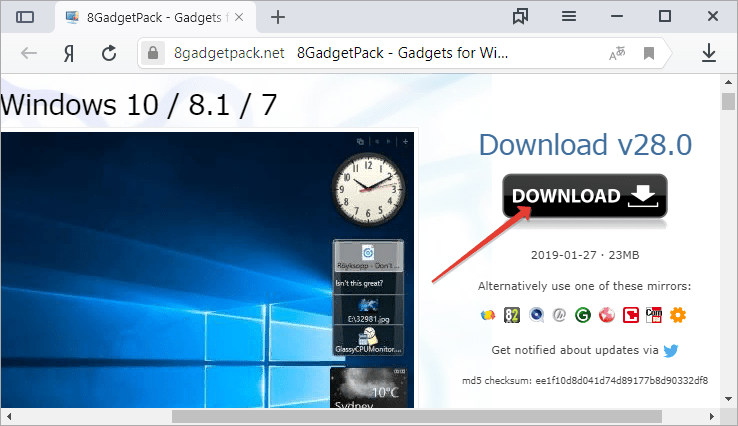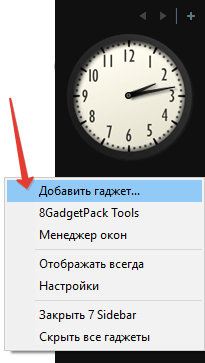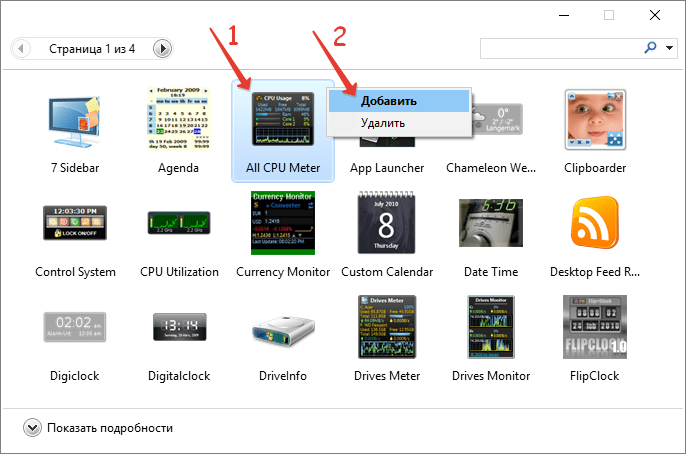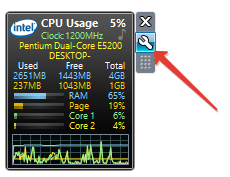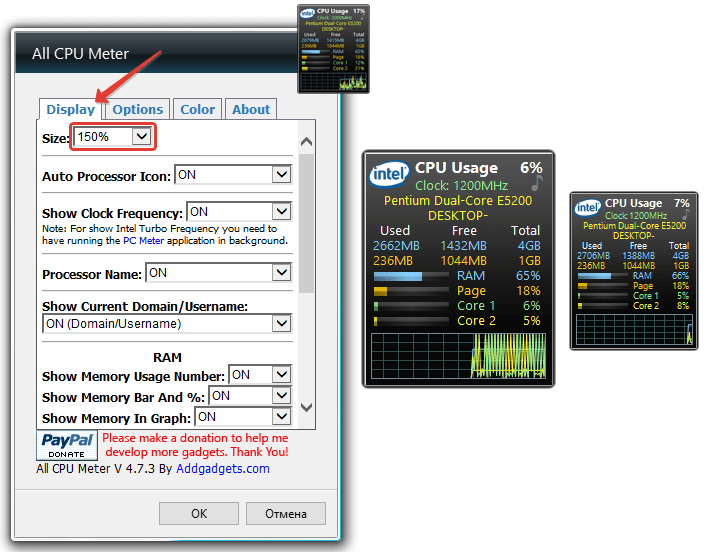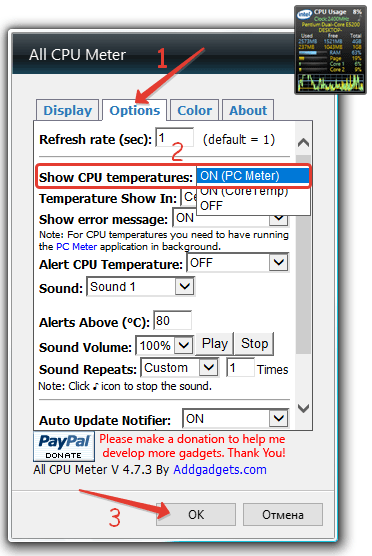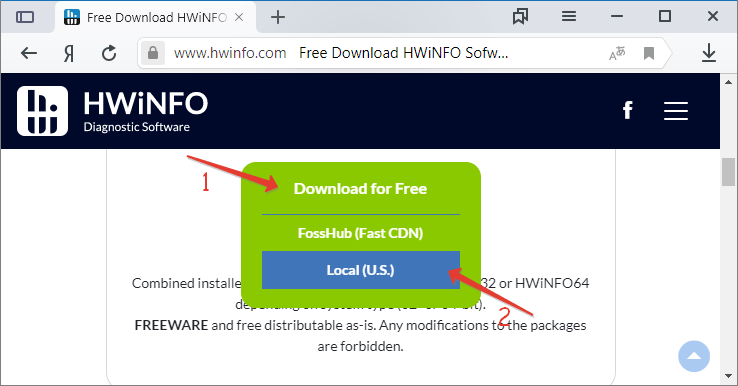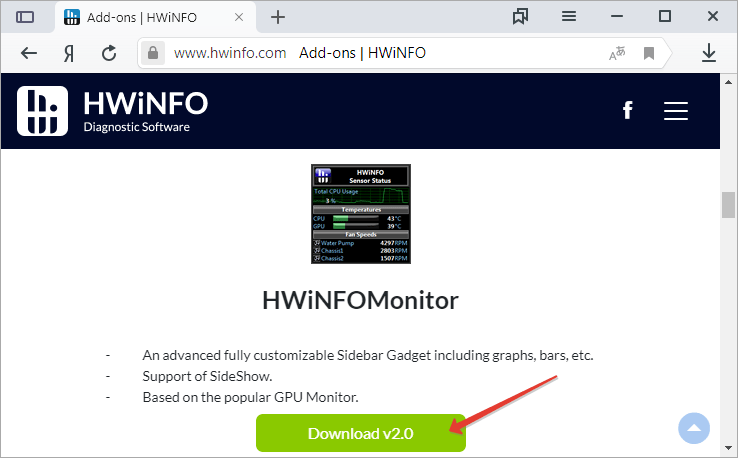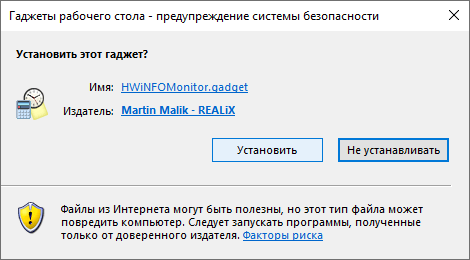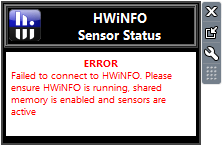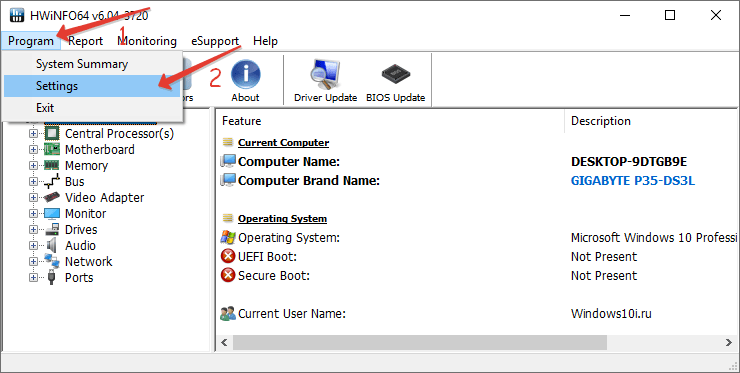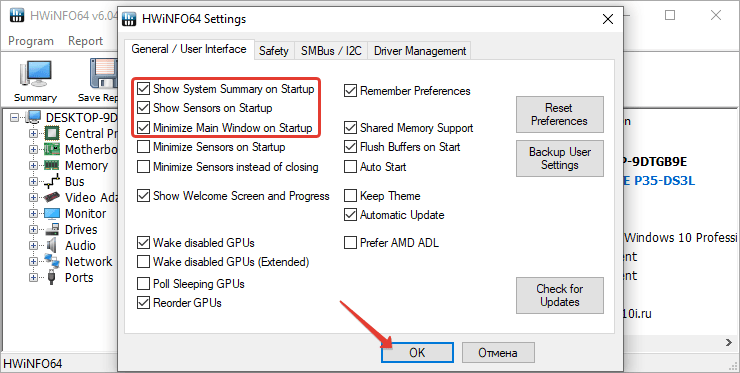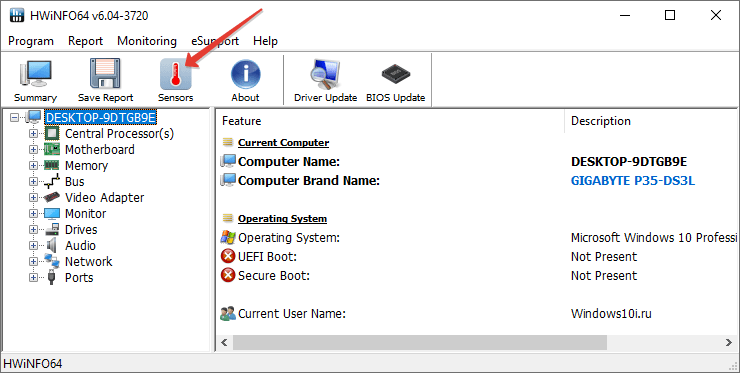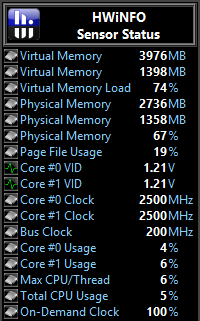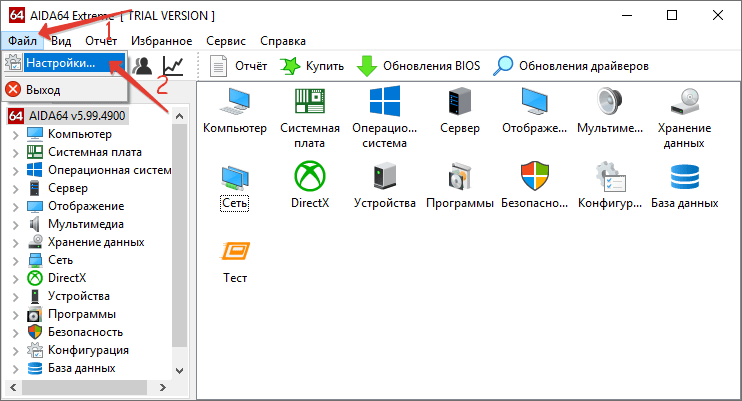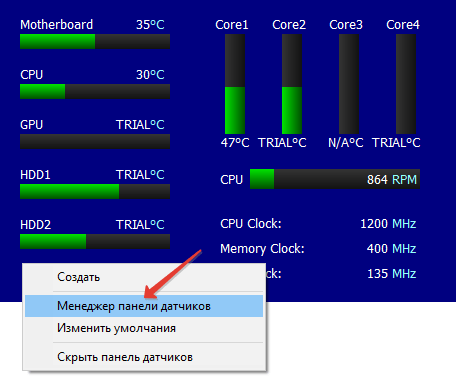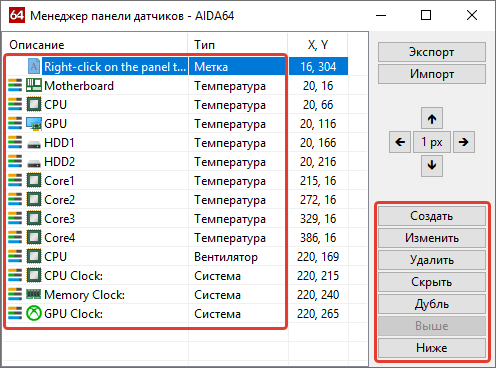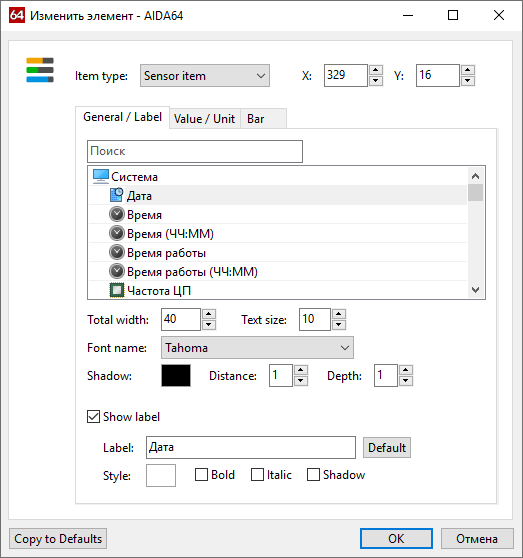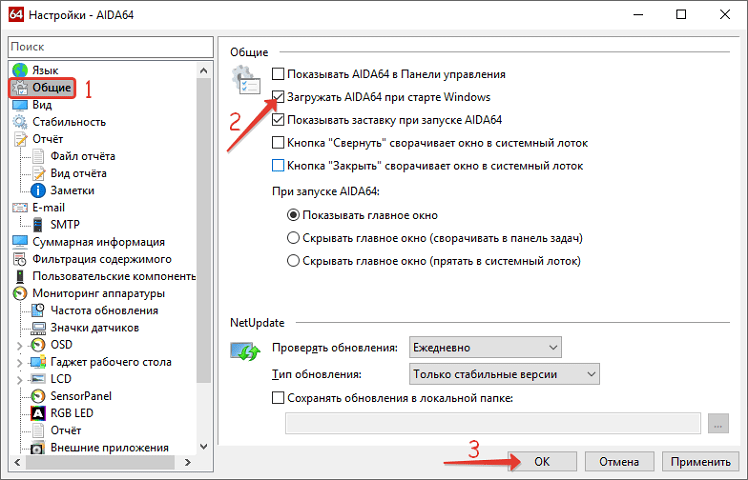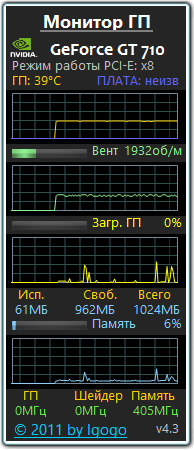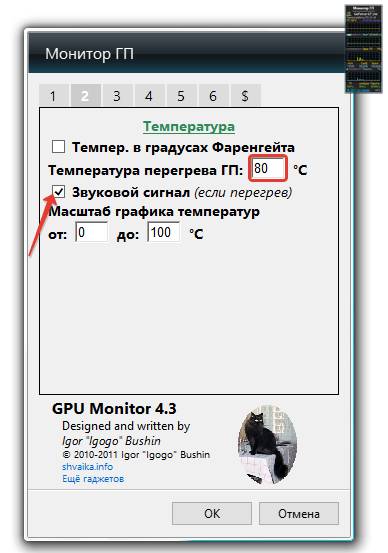Установка виджета температуры процессора и видеокарты для Windows 10
Гаджет, отображающий температуру графического и центрального процессора, необходим для удобства наблюдения за динамикой нагрева этих устройств. Особенно он важен для ноутбуков и стареньких компьютеров, которые не предназначены для работы с современным программным обеспечением.
- через гаджеты в программе 8GadgetPack;
- при помощи программы AIDA 64;
- посредством информационной утилиты HWiNFO32.
All CPU Meter
Виджет входит в состав программы 8GadgetPack, вызванной вернуть Windows 10 привычный пользователям функционал плавающих информационных окошек. Он отображает сведения, касающиеся только загрузки центрального процессора. Кроме температуры это: нагрузка на каждое из задействованных ядер, количество использованной оперативной памяти, текущая частота и модель кристалла.
1. Скачайте установщик приложения с сайта https://8gadgetpack.net/ .
2. Инсталлируйте и запустите программу. Подробнее об установке можно прочитать в инструкции (Как установить гаджеты).
3. Чтобы вывести информер кликните правой клавишей по панели виджетов, которая появится у правой стороны рабочего стола и вызовите команду «Добавить…».
4. Через контекстное меню элемента «All CPU Meter» вызовите команду для его отображения на панели.
5. Переместите окошко в удобное место на рабочем столе, кликнув по названию процессора в нём. Щелчки по иных областях не позволят изменить положение элемента.
6. Зайдите в настройки при помощи иконки рожкового ключа правее от окна.
7. Внесите нужные изменения во вкладке «Display» — здесь можно отключить визуализацию неинтересной информации, увеличить размер гаджета.
8. Во вкладке «Options» в строчке «Show CPU temperatures» выберите значение «ON PC Meter» или «ON All CPU Meter» в зависимости от выбранного приложения.
9. Укажите остальные данные при необходимости:
- единицы измерения температуры;
- частота обновления информации «Refresh rate (sec)»;
- предупреждение при достижении критического значения, в том числе звуковое;
- предельная температура и т.д.
Во вкладке «Color» задаются цвета, в которые окрасятся те или иные параметры.
В нижних строчках отобразится температура каждого из активных ядер процессора.
HWiNFO32
1. Загрузите подходящую версию информационной утилиты по ссылке. https://www.hwinfo.com/download/ .
2. Скачайте официальный гаджет со страницы разработчика программы. https://www.hwinfo.com/add-ons/ .
3. Запустите и установите их.
В итоге появится пустой гаджет. Его необходимо настроить через HWiNFO32.
4. Запустите программу и зайдите в параметры её конфигурации через пункт меню «Settings».
5. Поставьте флажки возле трёх первых пунктов настроек и «Shared Memory Support».
6. Откройте окно «Sensors» через панель инструментов.
После в окне гаджета появится огромный перечень сведений с датчиков. В строке находится температура центрального процессора.
Чтобы информация не исчезла, сверните окно «Sensor Status». HWiNFO должна работать и передавать сведения гаджету, иначе его окно будет пустым.
В настройках доступно множество параметров цвета, текста.
AIDA64
1. Скачайте пробную версию AIDA64 Extreme (можно портативную) и запустите утилиту. https://www.aida64.com/downloads .
2. После считывания информации со всех сенсоров откройте первый пункт главного меню и зайдите в настройки.
3. Разверните список «Мониторинг температуры» и кликните по ссылке «SensorPanel».
4. Отметьте флажком «Показать панель датчиков».
5. Выберите фоновый цвет окна, его прозрачность и размер, сохраните конфигурацию.
6. Кликните правой кнопкой по панели и выберите «Менеджер панели датчиков».
7. Удалите ненужные показатели, измените их последовательность.
Двойным кликом по любому из параметров откроется окно для его изменения. Здесь можете указать ряд его переменных: цвет, название, значение, размер, положение, шрифт и т.д.
Вид сенсорной панели можно сохранить в отдельный файл при помощи команды «Экспорт».
Для автоматического старта гаджета зайдите в настройки и активируйте опции автозапуска утилиты при старте Windows 10 и запуска окна в свернутом виде.
AIDA64 – единственная, программа, которая позволяет мониторить за температурой не только Цп (центрального процессора), но и ядра графической карты. Она же содержит наибольшее количество настроек информационной панели.
GPU Monitor
Монитор ГП — гаджет, который ставится через 8GadgetPack. Скачивайте его и устанавливайте при наличии этой программы. http://7gadget.net/engine/download.php?id=726. Виджет автоматически появится на рабочем столе. Также может быть полезно: «виджеты погоды, температуры процессора и видеокарты, а также часы для рабочего стола».
1. Зайдите в настройки и выберите видеокарту.
2. Во второй вкладке укажите единицу её измерения, необходимость в звуковом предупреждении после достижения критической температуры и её значение.
3. В 4-й вкладке уберите ненужные графики, цифры и полоски.
4. В 5-й – укажите цвета отображения данных, если стандартные не устраивают. В 6-й доступна функция записи показаний в текстовый файл.
5. Сохраняйте настройки и пользуйтесь.
Способов решения проблемы много: сторонние гаджеты и приложения. Причем все они имеют большой список параметров, доступных пользователю для изменения, и возможности для кастомизации.
Intel® Power Gadget
Published: 01/07/2014 Last Updated: 05/02/2019
Download
Development Team
- Windows*: Joe Olivas, Timo Kleimola, Mark Price, Timothy McKay
- MacOS*: Patrick Konsor
Previous Contributors
- Windows*: Seung-Woo Kim, Karthik Krishnan, Vardhan Dugar, Joseph Jin-Sung Lee, Jun De Vega
Introduction
Intel® Power Gadget is a software-based power usage monitoring tool enabled for Intel® Core™ processors (from 2nd Generation up to 10th Generation Intel® Core™ processors). Intel® Atom™ processors are not supported. It is supported on Windows* and macOS* and includes an application, driver, and libraries to monitor and estimate real-time processor package power information in watts using the energy counters in the processor. With this release, we are providing functionality to evaluate power information on various platforms including notebooks, desktops and servers. Windows 7* and 32-bit versions of the Intel® Power Gadget for Windows* has ceased development from 3.0.7. Starting with version 3.5 and going forward, only the 64-bit version and Windows 8* will be supported.
Background
Traditional methods to estimate power/energy usage of the processor has always been a cumbersome task that included special purpose tools or instrumentation on the platform along with third party equipment. The motivation for the tool was to assist end-users, ISV’s, OEM’s, developers, and others interested in a more precise estimation of power from a software level without any H/W instrumentation.
New Features
In version 3.0 there are additional features that include estimation of power on multi-socket systems as well as externally callable APIs to extract power information within sections of code. The multi-socket support essentially evaluates the Energy MSR on a per-socket basis and provides an estimate of power draw per socket. The API layer is a set of libraries and dlls that can be called and offers the flexibility to build the tool within code sections of an application. Latest release also includes support for Windows 10*.
Brief Description (Windows*)
Intel® Power Gadget 3.5 consists of the following components. Set of driver and libraries which access and post process the processor energy counter to calculate the power usage in Watts, temperate in Celsius and frequency in GHz (default install directory will be
Program FilesIntelPower Gadget 3.5). A command line version of the tool (PowerLog3.0.exe) is also included
System Requirements (Windows*)
- Windows 8*
- Windows 10*
- Windows Server 2008, Windows Server 2012
- Microsoft .NET* Framework 4
- Microsoft Visual C++ 2017 Redistributable package
- 2nd Generation Intel® Core™ Processor or later, older processors not supported
- Single socket
- Multi-socket
System Requirements (MacOS*)
Known Limitations / Issues
- Graphs will not appear if your processor does not have the appropriate hardware counters
- Discrete graphics cards are not supported and GPU graphs will not appear unless Intel graphics is in use
- Windows 7* supported builds are below in the Archive section
Installation / Setup (Windows*)
- Run the msi package as an administrator. Accept the UAC, if one appears
- Follow the installer prompt instructions to complete installation
- .Net Framework 4 (will automatically be downloaded from Microsoft* site if not yet installed in your system) needs Internet connection
- Microsoft* Visual C++ 2017 Redistributable Package (will automatically get installed if not yet installed)
Installation / Setup (macOS*)
- Double click the downloaded DMG (Intel Power Gadget.dmg)
- Double click the package (Install Intel Power Gadget.pkg)
- Follow the installer prompt instructions to complete installation
On recent macOS versions, after installation users need to explicitly allow the Power Gadget driver to load:
- Open System Preferences, and click on «Security and Privacy»
- Click the lock at the bottom of the page to unlock changes
- Click «Allow» to allow system software from Intel Corporation:
- Restart your computer to apply the changes
On macOS Catalina (10.15), users may need to perform additional steps to enable the Power Gadget driver to automatically load (this is due to a bug in macOS).
- Open the Terminal application
- Enter the following command, and press Enter (requires a password to complete):
- Restart your computer to apply the changes
Usages (Windows*)
Common use of Intel® Power Gadget is to monitor energy usage of the processor
- Provides processor power (Watts), temperature (Celsius) and frequency (MHz) in real-time via graph displayed in the GUI
- Let you log the power and frequency measurements and save it in a csv format.
- Double click on the desktop shortcut and the GUI will launch
- Drag to move the GUI.
- Right click the GUI and a pop-up menu will show up allowing you to choose options or close the application. Options have the following parameters. Click “Start Log” button in the GUI to start logging. Press the same button “Stop Log” to stop logging. While it’s logging, red label “REC” will blink in the power chart area.
- You can choose to add time-stamp to the log file name or not.
- You can choose the log file name.
- You can choose to resize the GUI from 100% to 300% by dragging the slider and testing the new size with the “Apply Size” button and accept the changes by pressing “Ok”.
- Screen Update Resolution lets you change how often the GUI is updated at runtime. This may range from 50 ms to 1000 ms. (Default set to 1000 ms)
- Log Sampling Resolution lets you change the logging sampling resolution ranging from 1 ms to 1000 ms. (Default set to 100 ms)
- In a multi-socket system, you can choose which package information to display in the GUI. The log will record all package information in a csv file.
- Click «Start Log» button in the GUI to start logging. Press the same button «Stop Log» to stop logging. While it’s logging, red label «REC» will blink in the power chart area
Using Intel® Power Gadget 3.0 in a script
In order to start and stop the logging in a script, first launch the GUI as usual.
- At the beginning of the script, call «IntelPowerGadget.exe -start» and it will trigger the logging in the GUI.
- At the end of the script, call “IntelPowerGadget.exe -stop” and it will stop the logging.
The parameters for the log are based on the options set in the GUI.
PowerLog3.0
PowerLog3.0.exe is the command line version of Intel® Power Gadget in logging power usage
- Log power data to logfile for a period of time:
- Start a command a log power data to logfile until the command finish:
Logfile data
Logfile will include the elapsed timed, package power limit, processor frequency, GT frequency, processor temperature, average and cumulative power of the processor
- Processor Energy (Total energy of the processor) = IA Energy + GT Energy (if applicable) + Others (not measured)
- IA Energy (Energy of the CPU/processor cores)
- GT Energy (Energy of the processor graphics) – If applicable , some processors for desktops and servers don’t have it or may have use discrete graphics
Only works on 2nd Generation Intel® Core™ processor family or newer. Atom processors not yet supported.
Use only 32-bit installer for 32-bit OS and 64-bit installer for 64-bit OS
Application may hang after running for a long period of time (just close and restart application)
Contact your local Intel sales office or your distributor to obtain the latest specifications and before placing your product order.
This document contains information on products in the design phase of development.
All products, platforms, dates, and figures specified are preliminary based on current expectations, and are subject to change without notice. All dates specified are target dates, are provided for planning purposes only and are subject to change.
This document contains information on products in the design phase of development. Do not finalize a design with this information. Revised information will be published when the product is available. Verify with your local sales office that you have the latest datasheet before finalizing a design.
Code names featured are used internally within Intel to identify products that are in development and not yet publicly announced for release. Customers, licensees and other third parties are not authorized by Intel to use code names in advertising, promotion or marketing of any product or services and any such use of Intel’s internal code names is at the sole risk of the user.
Intel and the Intel logo are trademarks of Intel Corporation in the U.S. and other countries.
*Other names and brands may be claimed as the property of others.
Copyright © 2019, Intel Corporation. All rights reserved.
Intel® Power Gadget also provides a C/C++ Application Programming Interface (API) for accessing this power and frequency data in your program; the API is supported on Windows and Mac OS X. For more information on the API’s, see:
End User License Agreement included in Windows* download
Notices
INFORMATION IN THIS DOCUMENT IS PROVIDED IN CONNECTION WITH INTEL® PRODUCTS. NO LICENSE, EXPRESS OR IMPLIED, BY ESTOPPEL OR OTHERWISE, TO ANY INTELLECTUAL PROPERTY RIGHTS IS GRANTED BY THIS DOCUMENT. EXCEPT AS PROVIDED IN INTEL’S TERMS AND CONDITIONS OF SALE FOR SUCH PRODUCTS, INTEL ASSUMES NO LIABILITY WHATSOEVER, AND INTEL DISCLAIMS ANY EXPRESS OR IMPLIED WARRANTY, RELATING TO SALE AND/OR USE OF INTEL PRODUCTS INCLUDING LIABILITY OR WARRANTIES RELATING TO FITNESS FOR A PARTICULAR PURPOSE, MERCHANTABILITY, OR INFRINGEMENT OF ANY PATENT, COPYRIGHT OR OTHER INTELLECTUAL PROPERTY RIGHT.
UNLESS OTHERWISE AGREED IN WRITING BY INTEL, THE INTEL PRODUCTS ARE NOT DESIGNED NOR INTENDED FOR ANY APPLICATION IN WHICH THE FAILURE OF THE INTEL PRODUCT COULD CREATE A SITUATION WHERE PERSONAL INJURY OR DEATH MAY OCCUR.
Intel may make changes to specifications and product descriptions at any time, without notice. Designers must not rely on the absence or characteristics of any features or instructions marked «reserved» or «undefined.» Intel reserves these for future definition and shall have no responsibility whatsoever for conflicts or incompatibilities arising from future changes to them. The information here is subject to change without notice. Do not finalize a design with this information.
The products described in this document may contain design defects or errors known as errata which may cause the product to deviate from published specifications. Current characterized errata are available on request.